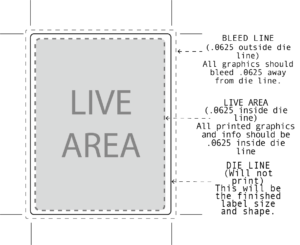Our digital prepress department is based on a Macintosh platform. Using the requirements outlined below will help for a smooth turn-around of a print-ready job. Not using these requirements will cause a delay in production, as it is a possibility that when your files are reviewed, we may not have the fonts or graphics required to properly convert your file.
Customers who have 3rd party designers please inform your designer of our digital requirements.
Soft Proofs: Digital files to be viewed on computer. We will send you a pdf to view for position and color separation. It will be saved at a low resolution and will not necessarily be suitable for printing.
Artwork can be sent to us via email at: output@datalabel.com or FTP.
For FTP access please contact our customer service department at (800)947-8000 or customerservice@datalabel.com.
File Preparation
When prepping your files to be sent, be sure to do the following:
Media: We accept Email, and removable Flash Drives. Always include a printed hard copy
Be aware that monitor colors vary so desired colors must be submitted in writing.
When emailing artwork, place multiple documents, images, and fonts in a single folder before stuffing.
Convert: all images to CMYK and or PMS (Pantone spot colors) NO RGB IMAGES
Placing Images: Never place/insert any image over 120% in any layout program
Raster Images: Photoshop, Corel, or scans should be at least 300 DPI @ 100% image printing size.
Saving to PDF: When saving a digital file as a PDF, be sure the art is the exact finished size with crop marks.
If your job is 4-color process, be sure that all colors are CMYK, especially linked image files. Convert using no
compression if possible, and save using PRINT or PRESS optimization defaults. Be aware if you don’t tell the
program to save all original colors, it may convert your spot colors to CMYK or RGB.
Scanned Artwork: Will be of lower quality than the original vector artwork. Scanning takes longer to output
and needs to be edited. We charge $100 per hour, ¼ hour minimum. We will not scan faxes.
Bleeds should extend 1/16 on all sides of the design. This will help trim your product accurately.
Technical Information
Adobe Illustrator Save to CS5
- Check your links palette to see if all images are embedded within the document. All images need to be CMYK and at 300 DPI.
- Create outlines for all text in the type dialog.
- Select all > type >create outlines. By doing this, your text will become vector ready artwork that is perfect for print!
- Save as Illustrator (ai) or eps file. Send all fonts and placed/linked files (if any).
Adobe InDesign Save to CS5
- File> package> a dialog box will open; from here ensure that all fonts and images are loaded. You will
see an error symbol next to any problems to fix before sending. - Once all errors are corrected, you can then click thru to make sure you have Copy Fonts, Copy Linked Graphics, and Update Graphic Links In Package.
- Save as InDesign and send all linked/image files as well as fonts with the file.